Product Wishlists
How do I create a Wishlist ?
It is really easy! There are multiple ways to add a Wishlist.
You can use a Wishlist without have to Create a New Account or Logging In to your Account however there is much more functionality available if you do!
Firstly, when you are browsing, you will see a love heart on every product. This is the Wishlist. Click on this love heart and that product will be added to your Wishlist (just without a size).
The second way is to actually click on a product that you like, choose a size that is your size, and then click the “Add To Wishlist” button underneath the product itself, instead of choosing Add To Cart. This is the best way to really get your wishlist accurate !
How can I see what is on my Wishlist ?
To See what is on your Wishlist you have two options if you are logged in to your Account. Firstly on the righthand side of your screen, up the top, under the Search field, you will see a teal coloured circle with a love heart inside it, with the word Wishlist. Click on this to take you to the Wishlist screen.
Secondly, if you are logged in you can always click on the link My Account up the top right hand side of the screen, and there is an option to view your Wishlist right there.
Can I create multiple Wishlists ?
Yes you can! And this can be REALLY handy! You can create a Wishlist say, for your Birthday and email this to friends and family so they can choose from your selections. See the next FAQ on Sharing your Wishlist for more information. And you can also create a General Wishlist for everything you are considering buying for yourself. And the lists continue!
TIP: Consider naming Wishlist that are going to be shared with your name first. ie, Greta’s Birthday Wishlist
TIP: Each Wishlist has the ability to be Public, Shared or Private. This is your choice.
Can I share my Wishlist with my friends and family ?
But of course! When you create a Wishlist you have the option to make it Public (anyone can search for and see the list), Shared (only people with a link to the list can see it), or Private (only you can see this list). Choose Shared if you may potentially want to share a Wishlist with others.
Once you are ready to share the Wishlist, click on the Wishlist (loveheart) Icon at the top right hand side of the page. You will see Your Wishlists appear, and underneath, the options to Share On in black. You can share via Facebook, Twittter, Pinterest, via Email, or with What’sApp. You will have to copy the link underneath the Share Options.
TIP: Consider naming Wishlists that are going to be shared with your name first. ie, Greta’s Birthday Wishlist
TIP: To Share a Wishlist you must have the Visibility of the Waitlist set to Shared. You can see and change this Visibility from the Your Wishlist page.
TIP: The easiest way to share a list with many people is via email. Click on the Email icon underneath your products, and send to whomever you want to receive your Wishlist!
TIP: ShoeBeDoo offers Free Gift Wrapping !!
Will I lose my Wishlist if I log out ?
Not at all! As long as you have signed in with an Account your Wishlists are saved.
If you choose not to log in and create a Wishlist, that particular Wishlist will remain active for that current session only.
TIP: Create an Account to Save your Wishlists ! Your privacy is assured